
Have you ever had the situation that you wanted to do something with Lightroom which is not within the standard scope of the application ? Think about including metadata in the image (e.g. ISO and shutter speed, aperture) or the date you took the photo. Or did you ever want to create a border around the images ? Well, these are very simple tasks but Lightroom (in its current version 5.6) does not offer them. But there is a plugin which can help !
LR/Mogrify 2 is a plugin which augments Lightroom’s native export functionality. It is donationware, meaning that you must donate an amount of your choice to the author in order to use the full functionality. Note that 20% sales tax are added to your donation. Here is a sample image to which I applied an outer border and a lot of text using LR/Mogrify 2:

The current version is 4.48, installation is very simple. Just download the files from the website and follow these simple instructions (quote from author’s website):
- Move LR2Mogrify.lrplugin to a convenient location of your own choosing.
- Open Lightroom’s plugin manager from the File menu.
- Click the “Add” button.
- Browse to the plugin and click “OK” on a Mac or “Add plugin” on a PC.
End Quote. On a PC you will have to install another tool first, ImageMagick. Installation instructions can be found here. Don’t forget to donate to the author and unlock the plugin. Once installed you will have an additional set of options in the export menu, lower left corner. Since I am using the German version of Lightroom I can’t offer you English screenshots. Ich schäme mich so mein Kaiser 🙁

The additional export functions are as follows:
- Adding outer and inner borders,
- adding a watermark (image watermark; not sure why this has been implemented since Lightroom offers image watermarks as well),
- test annotation (metadata or free text)
- image size (ditto),
- canvas size (putting the image on a larger background or a smaller one, in which case the image is cropped),
- compress to file size (wonderful, why is it not implented into Lightroom ?),
- sharpness, color profile, color settings (=saturation and brightness, also not clear why the tool offers that).
To apply one of those settings to your export simply highlight the option and click “add” (“Einfügen” in my German version, jawohl). The chosen option is then added as a fold-out tab on the right side of the dialogue. The options are implemented in a very practical way. The border size for example can be given in pixels or as a percentage of the height, width, short or long image border. Same applies to the text annotations.
To create the text annotations (which were the reason for acquiring LR/Mogrify 2) you can choose from an abundance of metadata, here is an example. Everything you might want to include into an image can be chosen here.

Bottom line: I found LR/Mogrify 2 to be a very versatile and practical tool. It adds some simple but sometimes necessary functions to Lightroom. Highly recommended for Lightroom users. Donate what you feel the tool is worth – it’s up to you.

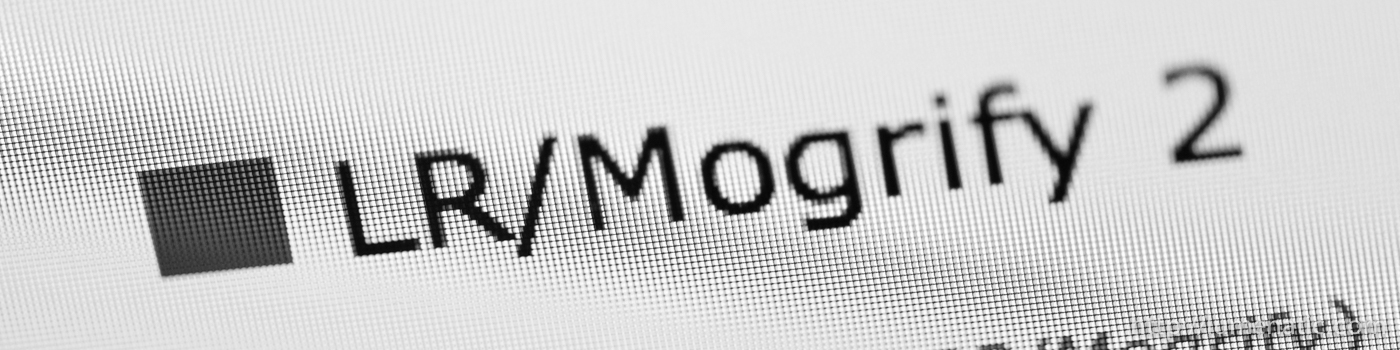
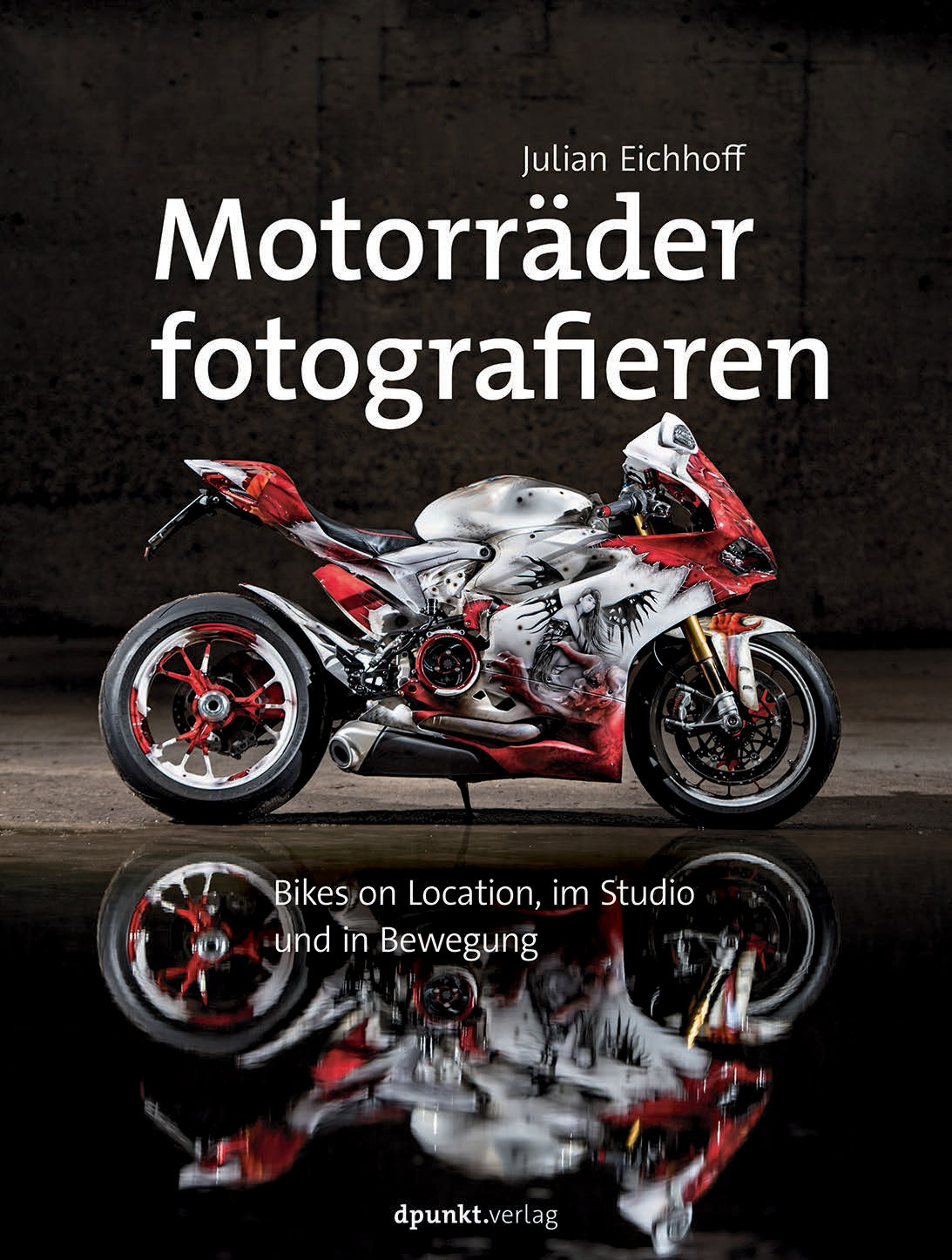
hi,
could you please write your export setting for text annotation with mogrify
if i use “add token” option, i can’t get result that same as yours
thank you